ConnectSafely n8n MCP Configuration
Use ConnectSafely MCP server with n8n AI Agent nodes
Use ConnectSafely MCP server in n8n workflows for advanced AI automation with full context awareness.
Prerequisites
- Pro or Agency plan subscription
- Your MCP server URL from MCP Setup page
- n8n instance (self-hosted or cloud)
- n8n version with AI Agent node support
Connection URL
Your MCP server URL format:
https://mcp.connectsafely.ai/?apiKey=YOUR_API_KEYNote: n8n supports MCP through AI Agent nodes. For non-AI workflows, use our native n8n integration.
Setup Instructions
Step 1: Create or Open Workflow
- Open your n8n instance
- Create a new workflow or open an existing one
Step 2: Add AI Agent Node
- Click the + button to add a new node
- Search for AI Agent in the node list
- Select the AI Agent node that supports MCP
Step 3: Configure MCP Server
- In the AI Agent node configuration, find the MCP Servers section
- Click Add MCP Server
- Enter the server details:
- Name:
ConnectSafely - Server URL:
https://mcp.connectsafely.ai/?apiKey=YOUR_API_KEY
- Name:
- Click Save
Step 4: Test Connection
- Click Test Connection to verify the MCP server is accessible
- Save your workflow
Configuration Screenshot
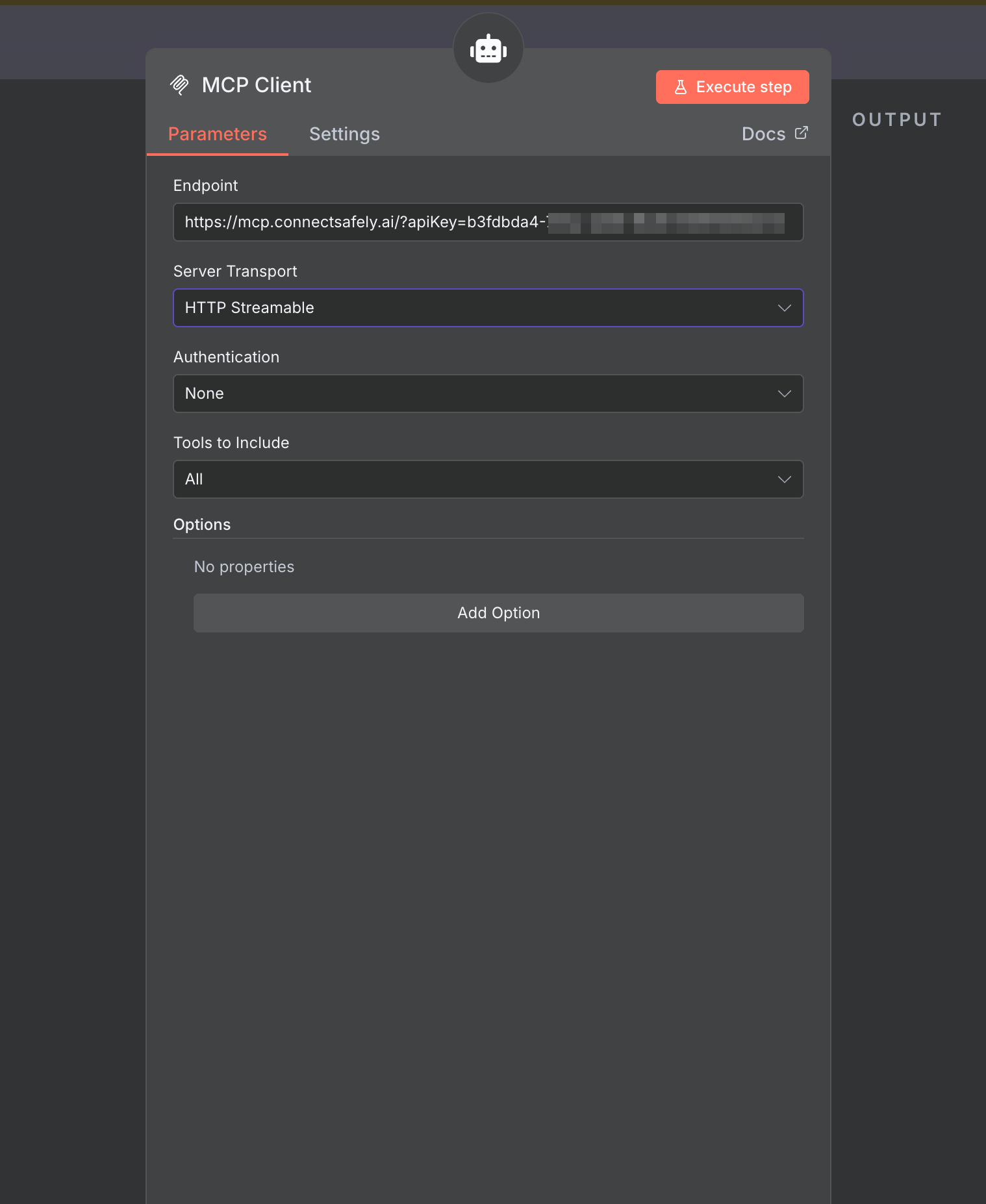
Using ConnectSafely MCP in n8n
Once configured, the AI Agent can access ConnectSafely features through MCP:
AI-Powered Comment Management
{
"task": "Analyze recent comments on my LinkedIn posts and suggest responses",
"context": "Focus on comments from the past week"
}Intelligent Engagement Strategies
{
"task": "Recommend optimal posting times based on my engagement data",
"context": "Consider my audience's timezone and activity patterns"
}Automated Content Creation
{
"task": "Generate personalized LinkedIn post ideas",
"context": "Based on my recent successful posts and industry trends"
}MCP vs Native Integration
📝 Note: When to use MCP:
- Building AI-driven workflows
- Need natural language processing
- Combining multiple AI tools
When to use native n8n nodes:
- Direct API access
- Non-AI automation
- Precise control over API calls
- Performance-critical workflows
Example Workflows
AI-Powered Comment Moderation
Trigger (Schedule)
→ AI Agent (with MCP)
→ Fetch comments via ConnectSafely MCP
→ Analyze sentiment and content
→ Generate appropriate responses
→ Send notification if action neededIntelligent Post Scheduling
Trigger (Webhook)
→ AI Agent (with MCP)
→ Analyze ConnectSafely engagement data
→ Determine optimal posting time
→ Schedule post accordingly
→ Update tracking databaseSmart Lead Generation
Trigger (Schedule)
→ AI Agent (with MCP)
→ Fetch LinkedIn engagement data
→ Identify high-value interactions
→ Qualify leads using AI
→ Send to CRMAdvanced Configuration
Custom Prompts
Configure AI Agent with specific instructions for ConnectSafely:
You are an expert LinkedIn engagement manager.
Use the ConnectSafely MCP server to:
1. Monitor comment activity
2. Identify engagement opportunities
3. Suggest personalized responses
4. Track performance metrics
Always prioritize authentic, value-driven engagement.Combining Multiple MCP Servers
Use ConnectSafely alongside other MCP servers:
{
"mcpServers": [
{
"name": "ConnectSafely",
"url": "https://mcp.connectsafely.ai/?apiKey=YOUR_API_KEY"
},
{
"name": "OtherService",
"url": "https://example.com/mcp"
}
]
}Troubleshooting
Connection Failed
- Verify your API key is correct and active
- Check that you have a Pro or Agency subscription
- Ensure your n8n version supports MCP
AI Agent Not Using MCP
- Verify the MCP server is properly configured in the AI Agent node
- Check that the server URL is correct
- Review the AI Agent's system prompt
Rate Limiting
- Be aware of API rate limits
- Implement appropriate delays between requests
- Use caching where possible
Best Practices
Tip: Cache frequently accessed data and use batch operations where possible to minimize API calls.
- Cache engagement data for short periods
- Batch multiple operations together
- Use webhooks instead of polling where possible
- Implement retry logic with exponential backoff
Security Considerations
- Store API keys in n8n credentials, not in workflow nodes
- Use environment variables for sensitive data
- Regularly rotate API keys
- Monitor API usage for anomalies
Performance Optimization
- Use async operations where possible
- Implement proper error handling
- Set appropriate timeouts
- Monitor workflow execution times
Combining with Native Integration
For comprehensive n8n automation, combine MCP with our native integration:
AI Agent (MCP)
→ Analyzes engagement and generates strategy
↓
Native n8n Node
→ Executes precise API calls
→ Updates LinkedIn posts
→ Manages automation rulesThis approach gives you:
- AI intelligence through MCP
- Precise control through native nodes
- Best of both worlds
